Connecting to TrueConf Server
To use the video conferencing system, you have to install one of TrueConf client applications on your device.
TrueConf client application features
Our client applications enable you to:
Browse your address book and user groups
Set personal preferences
Make calls, create or join conferences
- Collaborate and vote during conferences
Share your screen or show slides during a conference
Select video layouts during conferences
Exchange files and text messages with other users
View chat and call history
Select peripherals (e.g. microphone and camera)
Enable echo cancellation, noise reduction and automatic gain control.
Where to find client applications
You can download client applications for all supported platforms from the guest page of your TrueConf Server (you can contact the server administrator to find out its address) or from our official website.
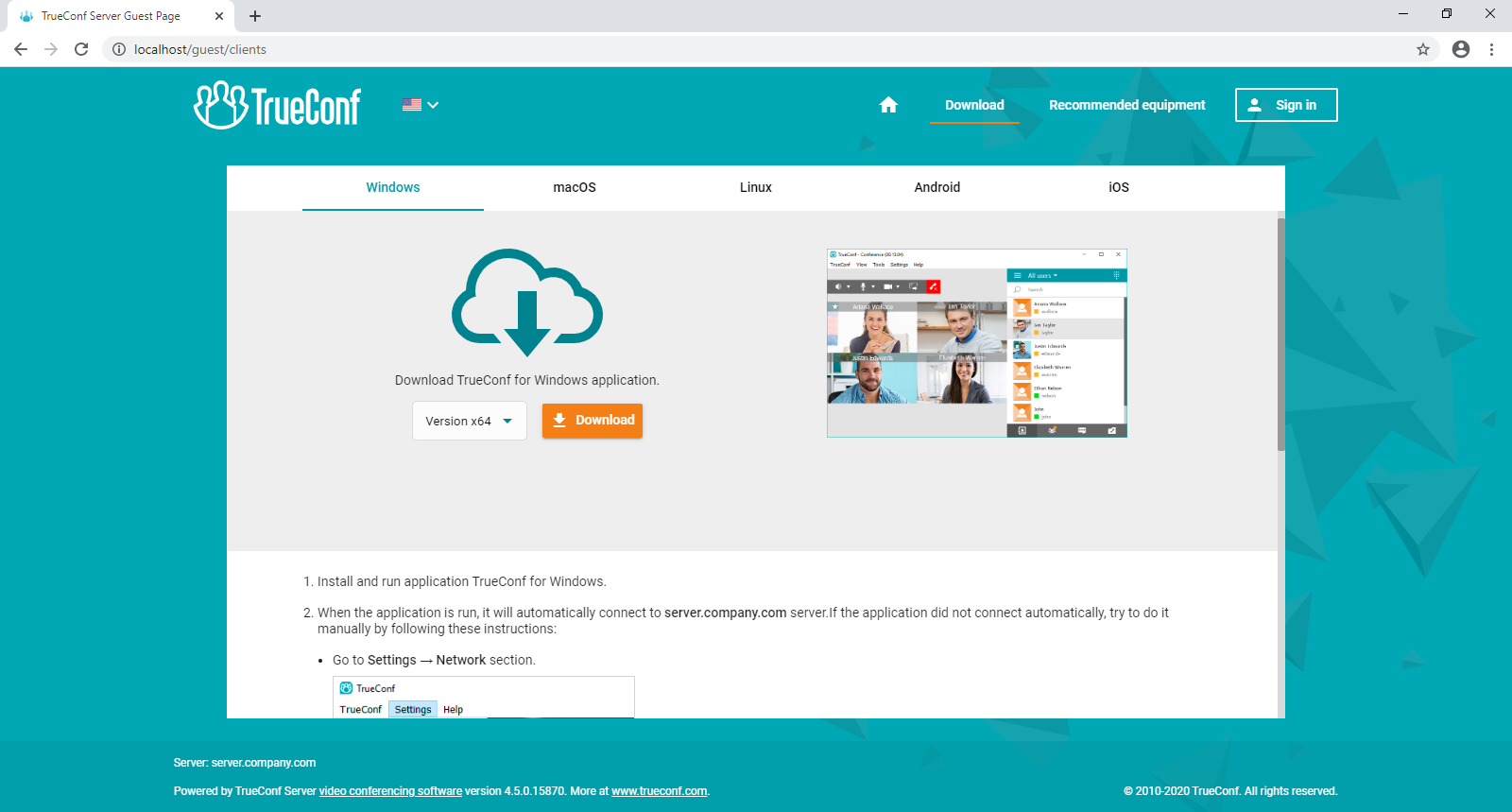
Platforms supported by TrueConf client applications
The following platforms are natively supported:
Windows
macOS
Linux
Android
Android TV
iOS
iPadOS
watchOS
WebRTC
Please note that a WebRTC application is available only to the users who have a link to the conference URL address.
How to connect client applications to TrueConf Server
To connect an application to TrueConf Server, you should specify the server address on the network and sign in. For more information, contact your server administrator.
How to update client applications
TrueConf for Windows client applications are embedded into the TrueConf Server installation package and updated automatically when a new version of the server is released. The updated versions of TrueConf for Linux applications are available on our website.To update other client applications, you need to manually download the new version from our web site or get updates from the corresponding marketplace for Android/Android TV/iOS/macOS platforms.
Сall string formats
To make video calls or participate in conferences, you don't have to be a registered user of TrueConf Server. It is also possible to connect from any SIP, H.323 or RTSP endpoint. For each type of supported third-party protocols there is a specific call string format to be used.
A call string is a very powerful tool that can be used to:
Search for a contact in a client application
Call a user from a client application
Save a new contact in the address book
Add a new participant to a conference
Create an alias
And much more.
Calling a TrueConf Server user
To call a user from your video conferencing server, enter his/her TrueConf ID as a call string
You can also call a user from a different TrueConf Server instance (only if the federation has been configured between the servers). To do so use the following call string format: <TrueConf_ID>@<server>, where:
<TrueConf_ID>is a user ID<server>is an IP address or a domain name of a TrueConf Server instance.
Connecting to a conference
Use the following call string format:
\c\<CID>if the conference is being hosted on your video conferencing server, where:<CID>is a conference ID
\c\<CID>@<server>#vcsif the conference is being hosted on a different TrueConf Server instance federated with your own server. In this case:<CID>is a conference ID<server>is the DNS name of the server hosting the conference.
Calling SIP endpoints
Use one of the following formats to call an SIP endpoint:
#sip:<user_id>@<server_name>, where:<server_name>is a host name or IPv4 address of an SIP server<user_id>is an SIP username.
#sip:<user_id>@[<server_name>], where:<server_name>is the IPv6 address of an SIP server;<user_id>is an SIP username.
#sip:<user_id>, where:<user_id>is an SIP username
#sip:@<endpoint_ip>, where:<endpoint_ip>is the IPv4 address of an SIP endpoint.
#sip:@[<endpoint_ip>], where:<endpoint_ip>is the IPv6 address of an SIP endpoint.
#sip:@<hostname>, where:<hostname>is the DNS name of an SIP endpoint.
#tel:<number>, where:<number>is an SIP username.
You can also call the number <number> using the dialer.
Call string examples for SIP protocol:
#sip:james78@sip.company.com#sip:james78#sip:8001#sip:@192.168.1.99#sip:@[fe80::805a:1cf9:12f9:def7]#tel:501#tel:13478783263
Using tone dialing
You can send DTMF commands to DTMF-compatible devices in RTP EVENT (opens new window) and SIP INFO (opens new window) modes. To learn more about the transmission of such signals, please read the documentation provided by the manufacturer for each device.
To test tone dialing, you can use a public SIP URI #sip:thetestcall@getonsip.com from The Test Call (opens new window). When DTMF commands are sent, the digits you will enter in the dialer will be read aloud by a robot.
Calling mobile phones and landlines
You can call a phone number using the dialer in the address book. For more information about this feature, please read the TrueConf client applications user guide.
Calling H.323 endpoints
Use the following call string formats for calling an H.323 endpoint:
#h323:@<IP>, where:<IP>is the IP address of an H.323 gatekeeper.
#h323:@[<IP>], where:<IP>is the IPv6 address of an H.323 gatekeeper
#h323:<user_id>@<IP>, where:<IP>is the IP address of an H.323 gatekeeper or an MCU<user_id>is an ID of a user or a device registered on an H.323 gatekeeper with an IP address specified in<IP>parameter.
#h323:<user_id>@[<IP>], where:<IP>is the IPv6 address of an H.323 gatekeeper or an MCU<user_id>is an ID of a user or a device registered on an H.323 gatekeeper with an IP address specified in<IP>parameter.
#h323:\e\<e164_id>@<IP>, where:<IP>is the IP address of an H.323 gatekeeper or an MCU<e164_id>is an E.164 format number of a user or device registered on an H.323 gatekeeper with an IP address specified in<IP>parameter.
#h323:<user_id>@<IP>, where:<IP>is the IP address of an H.323 gatekeeper.
#h323:\e\<e164_id>@<IP>, where:<e164_id>— is an E.164 format number of an H.323 gatekeeper.
Call string examples for H.323 protocol:
#h323:@192.168.1.99#h323:hdx8000@192.168.1.99#h323:@[fe80::805a:1cf9:12f9:def7]#h323:james78#h323:\e\8001
Calling RTSP endpoints
To display a video from an RTSP source you need call it or connect it to a conference using the following call string format #<address>, where <address> is the RTSP address of a stream source with all / symbols replaced by %2f, for example, #rtsp:%2f%2f192.168.1.99%2faxis-media%2fmedia.amp.